LuON
Support

LuBase
How to add LuBase to Apple Home?
To integrate LuBase gateway with Apple Home simply scan the code located on the bottom of the device. You can use LuHome or Home App.
I can't add LuBase to Apple Home. What can I do?
If adding LuBase to Apple Home fails, ensure that Ethernet and Power cables are both connected. If the problem persists, check if your router and home network is operating correctly. Remember, you have to be on the same local network as LuBase. If you own apple accessories centers, try restarting all of them. If none of the above steps resolved the issue, we suggest to restore LuBase to factory settings.
Devices connected to LuLine bus do not work. Why?
If you have trouble running devices connected to LuLine, ensure all cables are properly connected. Also ensure that you are using a correct power supply - the one included in the LuBase kit may be insufficient for the LuLiNE bus. 24V power supply can be found on our LuON webshop as a separate product.
How to connect a terminating resistor in the LuLine bus?
If the LuBase gateway is located at the beginning of the LuLiNE bus, it's necessary to install a terminating resistor at the end of the bus. The terminating resistor is available in the LuON webstore as a separate product. If the LuBase is positioned in the middle of the bus, it's necessary to install one terminating resistor at each end of the bus. Additionally, it's essential to switch the terminator inside the connector to the opposite position.
How to restart (return to factory settings) the LuBase?
To restore the LuBase to factory settings, click and hold the reset button located at the bottom of the device for 25 seconds.
Can the backlighting be turned off in LuBase?
You can turn off the LuBase backlighting. Find LuBase on your devices list, tap on "LuBase Lighting" and turn the function off.
Can I add LuON devices to LuBase without internet access?
Yes, to add devices to luonOS, you do not need an internet connection.
Do I need LuBase to add LuON devices to Apple Home?
Yes, to add LuON devices to Apple Home, you need a LuBase. It is a bridge connecting LuON devices with Apple Home.
How can I control devices connected to LuBase when I'm away from home?
To control LuON devices remotely, you need at least one Apple HomeKit hub, such as HomePod or Apple TV. This provides privacy and the best quality of service without relying on external servers. This ensures your devices are secure and operate according to the highest standards.
Can LuBase be connected to the network using WiFi?
LuBase can only be connected to the network using an Ethernet cable. This ensures a more stable connection and enhances the overall system performance.

LuTouch
How to add LuTouch to luonOS and Apple Home?
In order to add your LuTouch device to luonOS and Apple Home, turn the pairing mode on. In order to do so, click and hold two upper touch sensors for 10 seconds. Next start the pairing mode in your LuBase and follow the instructions in the box or LuHome app.
How to restart LuTouch (restore factory settings)?
In order to restore factory settings in your LuTouch device, click and hold two touch sensors on the left side of the device. After 10 seconds release the sensors for 1 second, then click and hold two sensors on the right side of the device for 3 more seconds. This procedure restores factory settings to your LuTouch device. Read the attached manual to ensure the process goes smoothly.
LuTouch will not pair with LuBase. What can I do?
If you encounter issues pairing LuTouch with LuBase, it's a good starting point to check if all cables are connected approprietly (if you are using LuLiNE). If you are using wireless type it's a good start to ensure that LuTouch is not too far away from LuBase. If the problem persists we suggest to check if the device battery is fully charged, or to restore the device to factory settings. You can also connect the device to power via micro-USB cable during pairing process, which may help to ensure stable pairing of LuTouch with LuBase.
Can LuTouch control other Apple Home compatible devices?
Yes, LuTouch can be used to control any device compatible with Apple Home ecosystem. To set up automations, use an app compatible with Apple Home.
Can the temperature sensor and sound sensor be turned off in LuTouch?
Yes, during the configuration process of LuTouch in LuHome app you can turn out any service. This ensures device can be adjusted to needs of all users.
LuTouch connected to LuLine bus does not work. What can I do?
If you have trouble running devices connected to LuLine, ensure all cables are properly connected. Also ensure that you are using a correct power supply - the one included in the LuBase kit may be insufficient for the LuLiNE bus. 24V power supply can be found on our LuON webshop as a separate product.
How long does LuTouch operate on battery power?
On battery power LuTouch should operate without a need for recharge for about one year.
Could the sound sensor within the device potentially compromise my privacy in any way?
The sound sensor integrated with the LuTouch device does not compromise the user's privacy, as it does not record audio data but only analyzes the sound intensity level. Furthermore, LuON does not use any external servers which could store any information comming from LuBase.
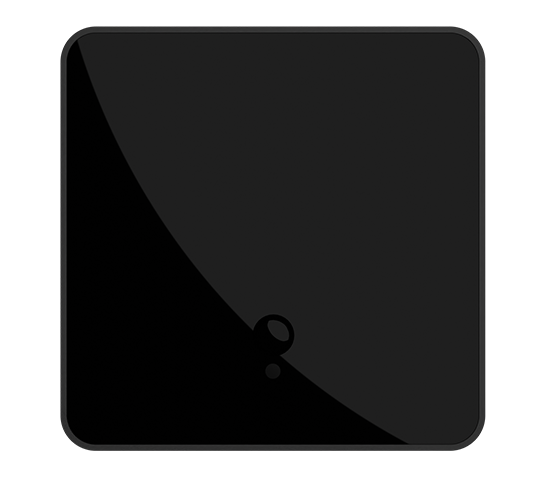
LuPresence
How to add LuPresence to luonOS and Apple Home?
In order to add LuPresence to luonOS and Apple Home, start pairing mode on your device. To start pairing mode click and hold two upper touch sensors for 10 seconds. Next, set the LuBase in pairing mode and follow the instructions provided in the kit or the LuHome application.
How to reset (restore factory settings) LuPresence?
In order to restore factory settings in LuPresence, click and hold for 10 seconds two touch sensors on the left side of the device. Then, release the sensors for one second and click and hold two touch sensors on the right side of the device for 3 more seconds. This will restore factory settings of LuTouch device. To ensure that the process goes smoothly, please review the included instructions.
LuPresence can not pair to LuBase. What can I do?
If you encounter issues pairing LuPresence with LuBase, it's a good starting point to check if all cables are connected approprietly (if you are using LuLiNE). If you are using wireless type it's a good start to ensure that LuPresence is not too far away from LuBase. If the problem persists we suggest to check if the device battery is fully charged, or to restore the device to factory settings. You can also connect the device to power via micro-USB cable during pairing process, which may help to ensure stable pairing of LuPresence with LuBase.
Can LuPresence control other Apple Home compatible devices?
Yes, LuPresence can be used to control any device compatible with Apple Home ecosystem. To set up automations, use an app compatible with Apple Home.
Can the temperature sensor and sound sensor be turned off in LuPresence?
Yes, during the configuration process of LuPresence in LuHome app you can turn out any service. This ensures device can be adjusted to needs of all users.
LuPresence connected to LuLine bus does not work. What can I do?
If you have trouble running devices connected to LuLine, ensure all cables are properly connected. Also ensure that you are using a correct power supply - the one included in the LuBase kit may be insufficient for the LuLiNE bus. 24V power supply can be found on our LuON webshop as a separate product. Also, remember to check if the appropriate terminating resistor is installed at the end of the bus. If the devices still don't function properly, please contact LuON support.
How long does LuPresence operate on battery power?
On battery power LuPresence should operate without a need for recharge for about one year. Of course, the operating time depends on the intensity of device usage and the conditions in which it is placed.
Could the sound sensor within the device potentially compromise my privacy in any way?
The sound sensor integrated with the LuPresence device does not compromise the user's privacy, as it does not record audio data but only analyzes the sound intensity level. Furthermore, LuON does not use any external servers which could store any information comming from LuBase.

LuBulb
How to add LuBulb to luonOS and Apple Home?
In order to add LuBulb to luonOS and Apple Home, connect it to power source and start pairing mode. Next, switch the LuBase to pairing mode and follow the instructions provided in the kit or the LuHome application.
How to reset (restore to factory settings) LuBulb?
The detailed process of resetting the light bulb is provided in the device's manual and the LuHome application. It's worth familiarizing yourself with it thoroughly, as it includes many steps that prevent accidental resetting of the bulb during sudden power outages. If you have any questions or concerns, use the manual or application to ensure that the reset process goes smoothly.
LuBulb can not pair to LuBase. What can I do?
If the bulb flashes red during pairing process, the pairing was not successful. In this sitaution unplug the bulb from the power source for 5 seconds and connect it again, then try to repeat the pairing process. If the problem persists, restore LuBulb to factory settings and start pairing process again.
Can I control LuBulb with other applications?
Yes, all LuON devices, LuBulb included, can be controlled with applications supporting Apple HomeKit. This means you can control LuON devices with any app compatible with HomeKit.
Can dynamic, static, and utility scenes be operated in other HomeKit compatible applications?
Yes, all scenes in the LuON system, including utility, static, and dynamic scenes, are based on HomeKit scenes. You can manage them from any Apple HomeKit compatible application.
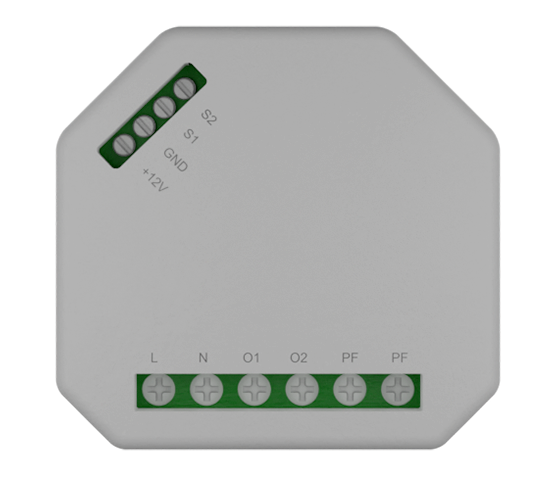
LuModule Pro
How to add LuModule Pro to luonOS and Apple Home?
In order to add LuModule Pro to luonOS and Apple Home, turn the pairing mode on. In order to do so, click and hold reset button on the device for 6 seconds, or click and hold light switch connected to the device for 6 seconds. Next start pairing mode in your LuBase and follow the instructions in the box or in LuHome app.
How to reset (restore factory settings) LuModule Pro?
In order to restore factory settings in your LuModule Pro, click and hold the reset button located on the back of the device for 25 seconds.
LuModule Pro will not pair with LuBase. What can I do?
If you encounter issues pairing LuModule Pro with LuBase, disconnect it from power for 5 seconds, then repeat the pairing process. If the problem persists, restore the module to factory settings and repeat the pairing process. It's important to make sure that the module is not too far away from LuBase or other devices that extend LuAir signal.
Can LuModule Pro control other Apple Home compatible devices?
Yes, LuModule Pro allows you to connect traditional lighting switches and configure them as programmable stateless buttons. This enables the user to control any device compatible with the Apple Home system.
What devices can be controlled by LuModule Pro?
The LuModule Pro device allows you to control lighting, blinds, curtains, shades, garage doors, driveway gates, entry gates, doors with built-in electronic locks, and electrical sockets. Additionally, you can connect wired open/close sensors and wired motion sensors to it. LuModule Pro is constantly being improved, and the list of devices that can be controlled is being progressively expanded.
Can LuModule Pro be used to control smart light bulbs?
Yes, LuModule Pro allows you to connect traditional lighting switches and configure them as programmable stateless buttons. This feature makes the device a perfect solution to control smart light bulbs compatible with the Apple Home system.
Does LuModule Pro require a neutral wire?
LuModule Pro requires neutral wire connected. If you are not sure if you have neutral wire in your installation, contact an electrician or get help from LuON community forums.
Which configuration mode to choose for the LuModule Pro: simplified configuration or advanced configuration?
Simplified configuration has been optimised to make adjusting LuModule Pro fast and easy for all users. On the other hand, the advanced configuration offers greater flexibility in inputting settings but is significantly more complex. If you are a new user to Smart Home systems, we suggest using simplified configuration or visiting LuON forums to get help from community.
Does LuModule Pro display the energy consumption of devices connected to it?
Yes, LuModule Pro can display energy consumption for connected devices. This feature can be turned on during the device configuration process, and you can check the measurements in LuHome app.
Can I connect lighting to LuModule Pro in staircase or crossover mode?
Yes, LuModule Pro allows for both staircase and crossover lighting wiring. Check user manual for instructions on how to wire each type.
What is the purpose of connection port on the backside of LuModule Pro?
Connection port on the backside of LuModule Pro allows for programming of the device, and in the future, it will be an input port for a wired temperature sensor and other accessories. Temperature sensors and other accessories will be available in LuON store, after the software will be officially updated.
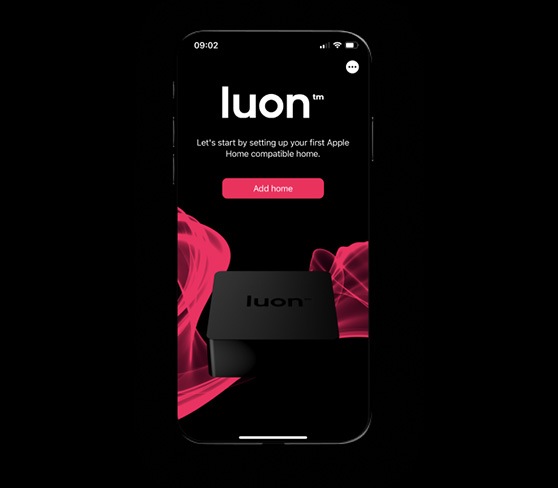
LuHome
Can LuHome control other devices compatible with Apple Home?
Yes, LuHome app can control all devices compatible with Apple Home. This way you can manage everything on one place.
Can I view scenes designed in LuHome in other Apple Home apps?
Yes, you can create scenes in LuHome and view them in other HomeKit apps. This way you can conveniently use LuHome advanced features.
What user data is collected in LuHome app?
LuHome does not require you to log in and does not use external servers. This means we do not collect or analyze users' data. At LuON, we prioritize privacy, which is why our software ensures maximum protection for your data.
Will names of devices, scenes and zones will be the same in Apple Home?
Yes, all names of devices, zones and scenes in LuHome will be the same in Apple Home. This way you do not need to create them all over again. Automatic synchronization helps to manage LuON devices.
Why can't I see my HomePod, Apple TV or TV in LuHome?
In the LuHome app (and other HomeKit-based apps), managing HomePods, TVs, and Apple TV is not possible. This limitation, imposed by Apple, applies to all HomeKit app developers.
Can you playback recordings from HomeKit compatible cameras in LuHome?
No, Apple does not allow playback of archived camera recordings through HomeKit apps created by external companies.
Can you use LuHome instead of Apple Home?
Yes, if you like the interface or features of LuHome better, you can use it instead of Apple Home. LuHome is designed to be easy to use and allows easier and more intuitive management of luonOS and Apple Home devices.
Can I hide devices that I rarely use in LuHome app?
Yes, an unique feature of LuHome is the capability to hide rarely used devices. It can be useful if there are plugs or switches you do not use on a daily basis. You can easily bring them back to the main view of the app when needed. This helps to adjust the look of the app to your needs and manage the devices list.
Why the layout of the devices is different in LuHome?
Apple HomeKit compatible applications such as LuHome, do not allow synchronization of devices, scenes or icons layouts. You need to set up these elements manually in the LuHome app.
Do removing a device from Apple Home removes the device in LuHome as well?
Synchronization of devices between Apple Home and LuHome is automatic and bidirectional. Adding or deleting a device in one app, adds or deletes this device in the other app as well. This eliminates the need for manual synchronization and allows for easy management of devices in both applications.
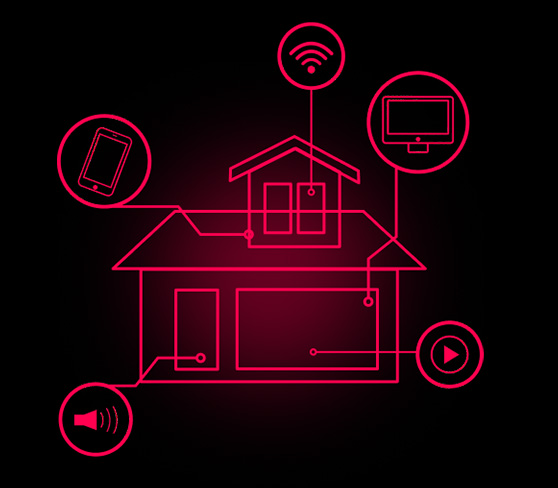
luonOS
Can you use other apps to control devices added to luonOS?
Yes, the luonOS system works with Apple Home, enabling control of LuON devices through any Apple Home-compatible app. This provides users with greater freedom to choose the application for managing LuON devices.
Does the luonOS system require a constant internet connection to function?
No, the luonOS system and LuON devices can operate without internet access. However, if you want to control the devices remotely from outside your local network, you'll need internet access and at least one Apple accessory center, like HomePod or Apple TV.
Does luonOS send any data to external servers?
LuON does not use any external servers, which guarantees the privacy and safety of users data. All communication between devices happens directly, without the involvement of external servers.
Why do devices added to LuON appear in the "Not configured" category?
LuON devices have many features and practical uses. Before you start controlling them, you need to specify which services you will be using. Until you do that, the devices will be visible in the "Not configured" category.
Will luonOS be compatible with Matter?
Yes, luonOS and LuON devices have both been designed to work with the Matter protocol. Matter compatibility will be available for free in a software update at the turn of 2024 and 2025. Thanks to this, all LuON users will be able to benefit from a new, dynamically evolving standard for smart homes.
Can luonOS and devices be updated automatically?
Yes, luonOS offers automatic software updates. This service is enabled by default. LuON devices will automatically update during the night when the user is not using them.
Why can't the update be automatically completed on devices that are turned on?
The luonOS system and LuON devices have safeguards in place to prevent software updates on devices that are in use. When a device is turned on, it downloads the update but doesn't immediately install it. Instead, it waits until the device is no longer in use and then automatically installs the update. The entire process takes about 10 seconds. This allows LuON users to use their devices without interruptions for updates.
Does luonOS utilize encryption?
Yes, luonOS offers strong encryption without extra fees. Each device in the luonOS system has a unique encryption key, ensuring the security and privacy of stored data. This way, LuON users can rest assured about the protection of their data.
How fast can luonOS resume operation after power outage?
After a power outage, the luonOS system takes about 10 seconds to resume operation. After this time, it's fully functional and ready to perform all tasks.
Can devices compatible with luonOS transmit signals using LuAiR wireless communication?
Yes, all LuON devices that are connected to a continuous power source automatically relay signals to other devices. Users can also configure signal relay themselves using the LuHome app.
Why can't any devices designed by other manufacturers be connected to the luonOS system?
LuonOS was designed to ensure stability and reliability. Creators of LuON ensured that devices will be as functional as possible, and the system will be as secure and respectful of users' privacy as possible. As a result, we allow only selected devices to be connected to the luonOS system. Their manufacturers must obtain LuON certifications. This ensures that users can have confidence in the system's security, reliability, and full privacy protection.
Is luonOS system closed or open?
LuonOS is a closed system, ensuring privacy and safety for its users. However, it offers many integration possibilities due to Apple Home compatibility. LuonOS combines the advantages of both open and closed systems, allowing its users to enjoy a stable, safe system with rich functionality and multiple integration possibilities.

Ask an expert
Contact our expert who will answer all your questions.
Visit the blog
Explore the latest posts on our blog and expand your knowledge.
Join the forum
Join the LuON forum and discover the community’s support.